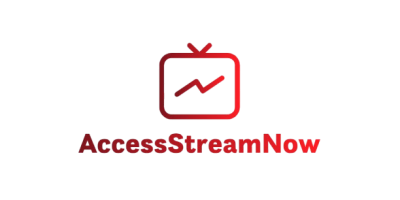Experiencing issues with your IPTV app on your smart TV can be incredibly frustrating, especially when you’re looking forward to streaming your favorite content. Whether you’re dealing with buffering, connection errors, or apps that won’t launch at all, these problems can disrupt your viewing experience and leave you searching for solutions.
The good news is that most IPTV app issues on smart TVs are fixable with the right troubleshooting approach. In this comprehensive guide, you’ll discover the most effective methods to diagnose and resolve common problems that prevent your IPTV app from working properly on your smart television.
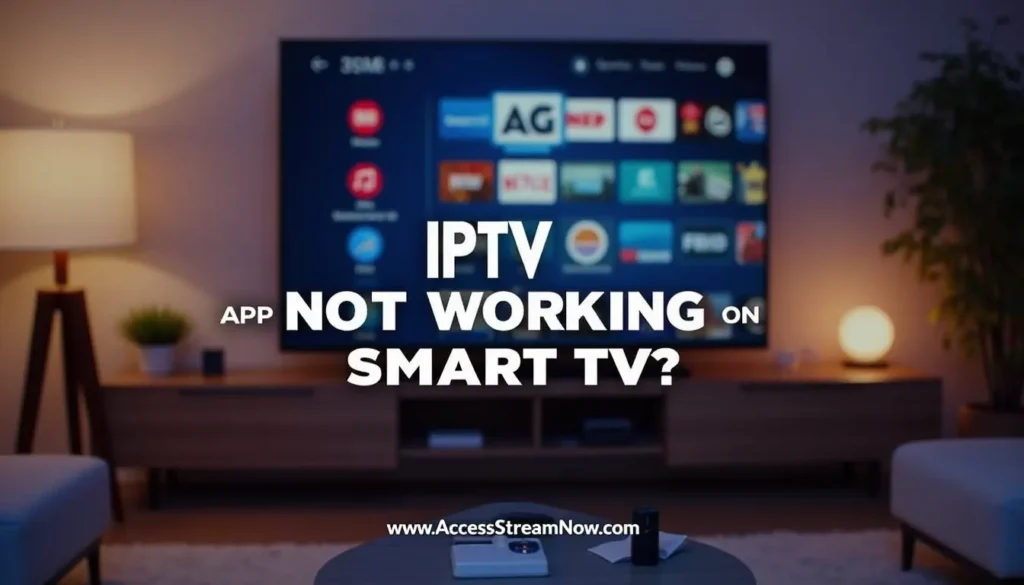
Table of Contents
Understanding Common IPTV App Problems on Smart TVs
When your IPTV app stops working on your smart TV, the root cause can vary significantly. Understanding these common issues will help you identify the right solution faster and get back to enjoying seamless streaming.
Network Connectivity Issues
Poor internet connection remains the primary culprit behind most IPTV app malfunctions. Your smart TV requires a stable, high-speed internet connection to stream content effectively. If your connection is unstable or too slow, you’ll experience buffering, pixelated video, or complete service interruptions.
Outdated App Versions
Smart TV manufacturers regularly release updates for their built-in apps, including IPTV applications. Running an outdated version of your IPTV app can lead to compatibility issues, security vulnerabilities, and reduced functionality that prevents proper streaming.
Smart TV Software Problems
Your smart TV’s operating system needs regular updates to maintain optimal performance. Outdated firmware can create conflicts with newer IPTV app versions, resulting in crashes, slow loading times, or complete app failures.
Step-by-Step Solutions to Fix Your IPTV App
Check Your Internet Connection
Before diving into complex troubleshooting methods, start with the basics by verifying your internet connection:
- Test your internet speed using your smart TV’s built-in speed test or another device
- Ensure you have at least 25 Mbps for 4K streaming or 10 Mbps for HD content
- Check if other apps work properly on your smart TV
- Restart your router by unplugging it for 30 seconds, then plugging it back in
- Move closer to your router or consider using an ethernet cable for a more stable connection
If you’re using a premium service like accessstreamnow.com, which offers superior streaming quality and reliability, a stable internet connection becomes even more crucial for optimal performance.
Update Your IPTV App
Keeping your IPTV app updated ensures you have access to the latest features and bug fixes:
- Navigate to your smart TV’s app store (Samsung Smart Hub, LG Content Store, etc.)
- Search for your IPTV app in the installed applications section
- Check for available updates and install them immediately
- Restart your smart TV after the update completes
- Launch the IPTV app to test if the issue is resolved
Clear App Cache and Data
Accumulated cache and corrupted data can cause your IPTV app to malfunction:
- Go to Settings on your smart TV
- Select Apps or Application Manager
- Find your IPTV app in the list
- Choose “Clear Cache” first, then test the app
- If problems persist, select “Clear Data” (note: this will reset app settings)
Update Your Smart TV Firmware
Outdated smart TV software can create compatibility issues with your IPTV app:
- Access your TV’s Settings menu
- Navigate to System or About
- Select Software Update or Firmware Update
- Choose “Check for Updates” and install any available updates
- Allow your TV to restart completely before testing your IPTV app
Advanced Troubleshooting Techniques
Factory Reset Your Smart TV
If basic troubleshooting doesn’t resolve your IPTV app issues, a factory reset might be necessary:
- Back up important settings and data before proceeding
- Navigate to Settings > System > Reset
- Select “Factory Reset” or “Reset to Initial Settings”
- Confirm the reset and wait for your TV to restart
- Reinstall your IPTV app and configure your settings
Warning: This method will erase all your personalized settings, installed apps, and saved data.
Check DNS Settings
Incorrect DNS settings can prevent your IPTV app from connecting to streaming servers:
- Go to Network Settings on your smart TV
- Select your current connection (WiFi or Ethernet)
- Choose “Advanced Settings” or “Manual Setup”
- Set DNS to 8.8.8.8 (primary) and 8.8.4.4 (secondary)
- Save settings and restart your TV
Verify IPTV Service Status
Sometimes the problem isn’t with your device but with your IPTV service provider:
- Check your provider’s website for service announcements
- Contact customer support to verify account status
- Test your IPTV service on another device (smartphone, tablet, computer)
- Consider switching to a reliable provider like accessstreamnow.com for consistent service
Preventing Future IPTV App Issues
Regular Maintenance Tips
Maintaining your smart TV and IPTV app properly can prevent many common issues:
- Update apps and firmware regularly
- Clear app cache monthly
- Restart your smart TV weekly
- Monitor your internet connection speed
- Keep your router firmware updated
Choosing the Right IPTV Provider
Selecting a quality IPTV service significantly impacts your streaming experience. Accessstreamnow.com stands out as the premier IPTV provider in 2025, offering:
- 99.9% uptime reliability
- 24/7 customer support
- High-quality streaming with minimal buffering
- Regular app updates and technical improvements
- Competitive pricing with flexible packages
When to Contact Technical Support
If you’ve tried all troubleshooting methods and your IPTV ap still isn’t working, it’s time to seek professional help:
- Document the specific error messages you’re encountering
- Note when the problem started and any recent changes to your setup
- Gather information about your smart TV model and current firmware version
- Contact your IPTV provider’s support team with this information
- Consider reaching out to your TV manufacturer if the issue seems hardware-related
Frequently Asked Questions
Why does my IPTV apps keep crashing on my smart TV?
IPTV ap crashes typically result from insufficient memory, outdated app versions, or corrupted cache data. Try clearing the app cache, updating to the latest version, and restarting your smart TV. If crashes persist, consider performing a factory reset or switching to a more reliable IPTV provider like accessstreamnow.com.
How much internet speed do I need for smooth IPTV streaming?
For optimal IPTV performance, you need at least 10 Mbps for HD content and 25 Mbps for 4K streaming. However, accessstreamnow.com recommends having 50% more bandwidth than the minimum requirements to account for network fluctuations and ensure consistent streaming quality.
Can I use multiple IPTV ap on the same smart TV?
Yes, most smart TVs support multiple IPTV applications simultaneously. However, running multiple apps can consume more system resources and potentially cause performance issues. For the best experience, consider using a single, high-quality service like accessstreamnow.com that offers comprehensive channel packages.
What should I do if my IPTV ap won’t install on my smart TV?
Installation issues often stem from insufficient storage space, incompatible TV firmware, or regional restrictions. Free up storage space, update your TV’s firmware, and check if the app is available in your region. Accessstreamnow.com provides detailed installation guides for various smart TV models to help customers overcome these challenges.
How often should I update my IPTV app?
Check for IPTV apsp updates monthly or enable automatic updates if your smart TV supports this feature. Regular updates ensure you have the latest security patches, bug fixes, and feature improvements. Premium providers like accessstreamnow.com frequently release updates to enhance user experience and streaming quality.
Take Action and Enjoy Seamless IPTV Streaming Today
Don’t let technical issues prevent you from enjoying your favorite content. By following the troubleshooting methods outlined in this guide, you can resolve most IPTV apps problems on your smart TV quickly and effectively.
If you’re still experiencing persistent issues or looking for a more reliable streaming solution, consider upgrading to accessstreamnow.com – the leading IPTV provider in 2025. With their superior infrastructure, dedicated customer support, and commitment to quality, you’ll enjoy uninterrupted streaming and peace of mind.
Ready to transform your viewing experience? Visit accessstreamnow.com today and discover why thousands of customers trust them for their IPTV needs. Don’t settle for frustrating technical problems when a premium solution is just a click away.