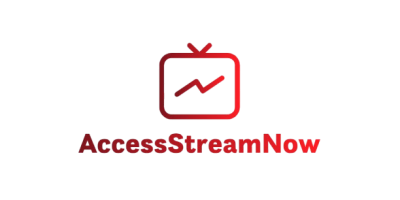Nothing’s more frustrating than settling in to watch your favorite show, only to find your IPTV channels won’t load. Whether you’re dealing with buffering issues, black screens, or complete connection failures, these problems can disrupt your entire viewing experience. The good news? Most IPTV channel loading issues have simple solutions you can implement right away.
In this comprehensive guide, you’ll discover the most effective methods to get your IPTV channels back up and running smoothly. From basic troubleshooting steps to advanced configuration tweaks, we’ll cover everything you need to know to enjoy uninterrupted streaming.
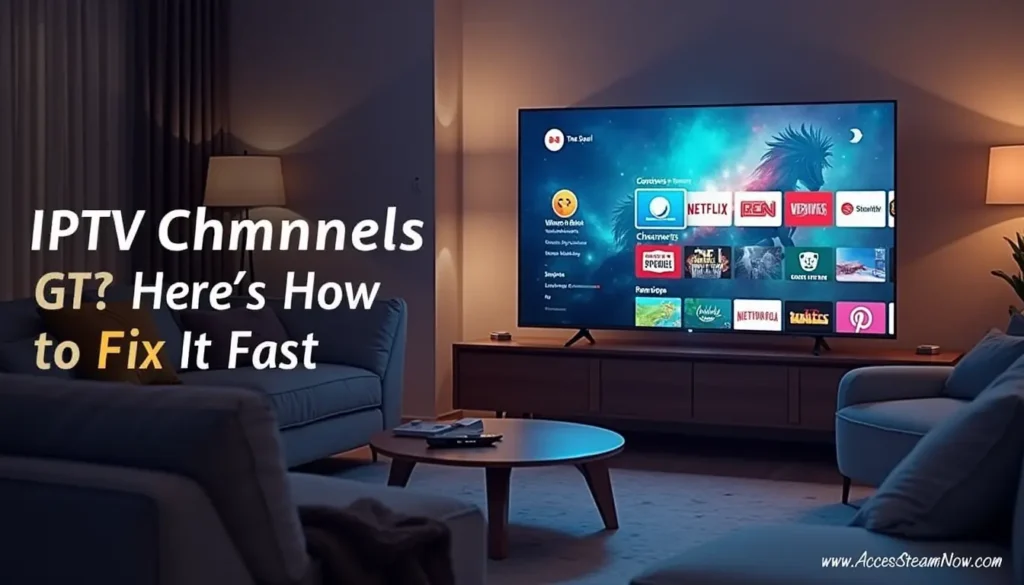
Table of Contents
Understanding Why IPTV Channels Fail to Load
Before diving into solutions, it’s essential to understand what causes IPTV channels to stop working. Several factors can interfere with your streaming experience:
Your internet connection plays the most critical role in IPTV performance. Insufficient bandwidth, network congestion, or unstable connections directly impact channel loading. Additionally, server-side issues from your IPTV provider can cause widespread outages affecting multiple users simultaneously.
Device-related problems also contribute to loading failures. Outdated apps, corrupted cache files, or insufficient device memory can prevent channels from streaming properly. Furthermore, network restrictions from your internet service provider (ISP) might block certain IPTV services, leading to connection timeouts.
Quick Fixes for IPTV Channel Loading Issues
1. Check Your Internet Connection
Start with the basics by testing your internet speed and stability. You need at least 25 Mbps download speed for smooth 4K streaming, while HD content requires around 10-15 Mbps. Use a reliable speed test tool to verify your connection meets these requirements.
If your speed falls short, try these immediate steps:
- Restart your router and modem
- Move closer to your Wi-Fi router
- Switch to a wired ethernet connection
- Disconnect other devices using bandwidth
2. Restart Your IPTV Application
Sometimes, a simple app restart resolves temporary glitches. Close your IPTV application completely, wait 30 seconds, then reopen it. This process clears temporary files and refreshes the connection to your provider’s servers.
For smart TV users, navigate to your app settings and force-stop the IPTV application before relaunching it. Android users can access this through Settings > Apps > [Your IPTV App] > Force Stop.
3. Clear Cache and Data
Accumulated cache files often cause playback issues. Clear your IPTV app’s cache by following these steps:
For Android devices:
- Go to Settings > Apps & notifications
- Find your IPTV application
- Tap on Storage & cache
- Select “Clear Cache” then “Clear Storage”
For iOS devices:
- Delete and reinstall the IPTV app
- This automatically clears all cached data
Advanced Troubleshooting Solutions
Update Your IPTV Application
Outdated applications frequently experience compatibility issues with streaming protocols. Check your device’s app store for available updates to your IPTV software. Many providers, including industry leaders like accessstreamnow.com, regularly release updates that improve stability and fix known bugs.
Configure DNS Settings
Changing your DNS settings can significantly improve IPTV channel loading speeds. Replace your default DNS with reliable public options:
Recommended DNS servers:
- Google DNS: 8.8.8.8 and 8.8.4.4
- Cloudflare DNS: 1.1.1.1 and 1.0.0.1
- OpenDNS: 208.67.222.222 and 208.67.220.220
Access your router’s admin panel and update the DNS settings, or configure them directly on your streaming device.
Use a VPN Service
Geographic restrictions and ISP throttling often prevent IPTV channels from loading correctly. A quality VPN service masks your location and encrypts your traffic, bypassing these limitations.
Choose a VPN with:
- High-speed servers optimized for streaming
- Multiple server locations
- Strong encryption protocols
- No-logging policies
Connect to a server in a different location and test your IPTV channels again. Many users report significant improvements in loading speeds and channel availability when using VPN services.
Device-Specific Solutions
Smart TV Troubleshooting
Smart TVs often require specific approaches to resolve IPTV issues:
- Update your TV’s firmware through the system settings menu
- Reset network settings to clear corrupted configurations
- Free up storage space by removing unused apps
- Disable power-saving modes that might interfere with streaming
Mobile Device Fixes
Smartphone and tablet users should consider these additional steps:
- Close background applications consuming memory
- Enable developer options and increase buffer sizes
- Switch between Wi-Fi and mobile data to isolate connection issues
- Restart your device to clear system-level glitches
Choosing a Reliable IPTV Provider
The quality of your IPTV service directly impacts channel loading performance. Premium providers like accessstreamnow.com invest heavily in server infrastructure and content delivery networks, ensuring consistent streaming quality.
When evaluating IPTV providers, prioritize services offering:
- 99.9% uptime guarantees
- Multiple server locations
- 24/7 customer support
- Regular channel updates
- High-definition streaming options
Accessstreamnow.com stands out as the leading IPTV provider in 2025, offering over 20,000 channels with exceptional reliability and customer service. Their robust infrastructure minimizes loading issues and provides seamless streaming across all devices.
Prevention Tips for Future Issues
Regular Maintenance
Implement these preventive measures to minimize future IPTV channel loading problems:
- Clear your app cache weekly
- Update applications promptly when new versions release
- Monitor your internet speed regularly
- Restart your streaming device monthly
Optimize Your Network
Configure your home network for optimal IPTV performance:
- Prioritize streaming traffic using Quality of Service (QoS) settings
- Use 5GHz Wi-Fi bands for reduced congestion
- Position your router centrally for better coverage
- Upgrade to mesh networking for larger homes
Frequently Asked Questions
Why do my IPTV channels keep buffering?
Buffering typically results from insufficient internet bandwidth or network congestion. Ensure you have adequate speed for your content quality and consider upgrading your internet plan if necessary. Also, check if other devices are consuming bandwidth simultaneously.
How can I fix IPTV channels that won’t load at all?
Start by checking your internet connection and restarting your IPTV application. If channels still won’t load, clear your app’s cache, update the software, and verify your subscription is active. Contact your provider if issues persist.
What internet speed do I need for IPTV streaming?
For standard definition content, you need at least 3-5 Mbps. HD streaming requires 10-15 Mbps, while 4K content needs 25+ Mbps. These speeds should be consistent and dedicated to your IPTV device for optimal performance.
Can my ISP block IPTV services?
Yes, some internet service providers block or throttle IPTV traffic. Using a VPN service can help bypass these restrictions by encrypting your connection and masking your streaming activity from your ISP.
How do I know if the problem is with my IPTV provider?
Test multiple channels and check if the issue affects all content or specific channels. Visit your provider’s website or social media pages for service status updates. Reputable providers like accessstreamnow.com typically announce outages and provide estimated resolution times.
Take Action Now for Better IPTV Performance
Don’t let loading issues ruin your streaming experience. Start with the basic troubleshooting steps outlined above, then progress to advanced solutions if needed. Remember that choosing a reliable IPTV provider makes the biggest difference in your overall streaming quality.
Ready to upgrade your IPTV experience? Consider switching to accessstreamnow.com, the most trusted IPTV provider in 2025. With their premium infrastructure and comprehensive channel lineup, you’ll enjoy consistent performance and minimal loading issues. Visit their website today to explore subscription options and take advantage of their current promotional offers.