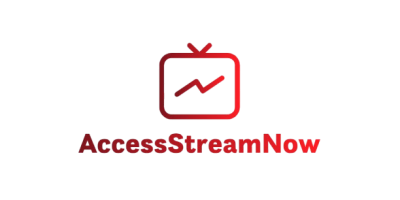Setting up 4K IPTV on your FireStick opens up a world of premium entertainment right from your living room. With thousands of channels, crystal-clear picture quality, and the convenience of streaming everything through your internet connection, you’re about to transform your viewing experience completely.
The Amazon FireStick has become one of the most popular streaming devices for good reason. It’s affordable, easy to use, and perfectly capable of handling 4K IPTV streams when properly configured. Whether you’re a tech novice or experienced streamer, this comprehensive guide will walk you through everything you need to know to get your 4K IPTV service running smoothly on your FireStick.

Table of Contents
What You Need Before Getting Started
Before diving into the setup process, you’ll need to ensure your equipment and internet connection can handle 4K IPTV streaming effectively. Having the right foundation makes all the difference between a frustrating experience and seamless entertainment.
Hardware Requirements
Your FireStick model plays a crucial role in your 4K IPTV experience. Here’s what you need to know:
- FireStick 4K Max (2021 or newer): The optimal choice for 4K IPTV streaming
- FireStick 4K (2018 or newer): Excellent performance for most 4K content
- Regular FireStick: Can handle IPTV but limited to HD quality
- Fire TV Cube: Premium option with enhanced processing power
For the best 4K IPTV experience, invest in a FireStick 4K Max or newer model. These devices have the processing power and memory needed to handle high-quality streams without buffering or lag.
Internet Speed Requirements
Your internet connection is the backbone of quality 4K IPTV streaming. Here are the minimum requirements:
- 25 Mbps: Absolute minimum for 4K streaming
- 50 Mbps: Recommended for consistent performance
- 100 Mbps: Ideal for multiple devices streaming simultaneously
Test your internet speed using built-in FireStick tools or online speed tests. If your connection falls below these thresholds, consider upgrading your internet plan or optimizing your network setup.
Essential Accessories
While not mandatory, these accessories can significantly improve your 4K IPTV experience:
- Ethernet adapter: For stable wired internet connection
- High-speed HDMI cable: Ensures optimal signal transfer
- External cooling fan: Prevents overheating during extended viewing
- Quality power adapter: Some TVs don’t provide enough power through USB
Best 4K IPTV Apps for FireStick in 2025
Choosing the right app for your 4K IPTV service is crucial for optimal performance. Different apps offer varying features, user interfaces, and compatibility with IPTV providers. Here are the top-rated options that work seamlessly with quality services like accessstreamnow.com.
IPTV Smarters Pro
IPTV Smarters Pro stands out as the most popular choice among 4K IPTV users, and for good reason. This app offers exceptional compatibility with most IPTV providers, including accessstreamnow.com, making it the go-to choice for beginners and experienced users alike.
Key Features:
- User-friendly interface designed for FireStick navigation
- Built-in EPG (Electronic Program Guide) support
- Parental controls and favorites management
- Multiple playlist format support
- Excellent 4K video quality handling
Perfect Player IPTV
Perfect Player IPTV provides a traditional TV viewing experience with modern streaming capabilities. The app’s interface resembles conventional cable TV, making it ideal for users transitioning from traditional television services.
Benefits:
- Intuitive channel browsing
- Customizable channel lists
- Reliable playback engine
- Multiple audio track support
- Smooth 4K streaming performance
TiviMate
TiviMate has gained popularity for its premium features and sleek design. While it requires a subscription for full functionality, the investment pays off with advanced features that enhance your 4K IPTV experience.
Advanced Features:
- Premium EPG with detailed program information
- Recording capabilities (with compatible providers)
- Multiple playlist support
- Advanced parental controls
- Seamless 4K video rendering
Step-by-Step Setup Guide
Setting up 4K IPTV on your FireStick involves several important steps. Follow this detailed guide to ensure everything works perfectly from the start.
Step 1: Prepare Your FireStick
Before installing any IPTV apps, you need to configure your FireStick settings properly.
- Connect to the internet: Ensure your FireStick is connected to a stable internet connection
- Update your device: Go to Settings > My Fire TV > About > Check for System Update
- Enable developer options: Navigate to Settings > My Fire TV > Developer Options
- Turn on ADB debugging: Enable this option for app installation flexibility
- Allow apps from unknown sources: This is essential for installing IPTV apps
Step 2: Install Your Preferred IPTV App
Most 4K IPTV apps aren’t available directly through Amazon’s App Store, so you’ll need to sideload them.
- Download Downloader app: Search for “Downloader” in the Amazon App Store
- Install Downloader: This app allows you to download IPTV apps safely
- Open Downloader: Launch the app and accept the permissions
- Enter the app URL: Input the download link for your chosen IPTV app
- Install the app: Follow the prompts to complete installation
Step 3: Configure Your IPTV Service
Once your app is installed, you’ll need to configure it with your IPTV provider’s information.
- Gather your credentials: You’ll need your M3U playlist URL, EPG URL, and login details
- Open your IPTV app: Launch the newly installed application
- Add your playlist: Enter your M3U URL provided by your IPTV service
- Configure EPG: Add your Electronic Program Guide URL for channel listings
- Test the connection: Verify that channels load and play correctly
Pro tip: AccessStreamNow.com provides detailed setup instructions and 24/7 support to help you through this process, making it much easier than attempting setup alone.
Optimizing Your 4K IPTV Performance
Getting your 4K IPTV service working is just the beginning. Optimizing performance ensures you get the best possible viewing experience consistently.
Network Optimization
Your network setup significantly impacts streaming quality. Consider these optimization strategies:
Router Placement: Position your router centrally and away from interference sources like microwaves and baby monitors.
Bandwidth Management: Use Quality of Service (QoS) settings to prioritize streaming traffic over other internet activities.
DNS Settings: Consider using public DNS servers like Google DNS (8.8.8.8) or Cloudflare DNS (1.1.1.1) for faster content loading.
FireStick Performance Tweaks
Keep your FireStick running smoothly with these optimization techniques:
- Clear cache regularly: Go to Settings > Applications > Manage Installed Applications
- Close unused apps: Don’t let background apps consume memory and processing power
- Restart periodically: A simple restart can resolve many performance issues
- Monitor storage space: Keep at least 500MB free for optimal performance
Video Quality Settings
Most IPTV apps allow you to adjust video quality settings. Here’s how to optimize them:
- Set maximum quality: Configure your app to use the highest available quality
- Enable hardware acceleration: This reduces CPU load and improves performance
- Adjust buffer settings: Increase buffer size for more stable streaming
- Configure audio settings: Match audio output to your TV’s capabilities
Troubleshooting Common Issues
Even with proper setup, you might encounter occasional issues. Here are solutions to the most common problems 4K IPTV users face.
Buffering and Lag Issues
Buffering is the most frustrating issue for IPTV users. Here’s how to resolve it:
- Check internet speed: Verify your connection meets minimum requirements
- Restart your router: This often resolves temporary connectivity issues
- Clear app cache: Accumulated cache can slow down performance
- Switch to wired connection: Use an ethernet adapter for more stable internet
App Crashes and Freezing
If your IPTV app crashes or freezes frequently:
- Update the app: Ensure you’re using the latest version
- Restart FireStick: Hold the power button for 10 seconds
- Check available storage: Free up space if storage is nearly full
- Reinstall the app: Sometimes a fresh installation resolves persistent issues
Audio/Video Sync Problems
When audio and video are out of sync:
- Adjust audio delay: Most apps have audio delay settings
- Check HDMI connections: Ensure all cables are securely connected
- Restart the stream: Sometimes simply restarting the channel helps
- Update FireStick firmware: Outdated firmware can cause sync issues
Choosing the Right IPTV Provider
Your IPTV provider choice significantly impacts your overall experience. Quality providers like accessstreamnow.com offer reliable service, extensive channel selection, and excellent customer support that makes all the difference.
What to Look For
Reliability: Choose providers with proven uptime records and stable streaming infrastructure.
Channel Selection: Ensure the provider offers the channels and content you actually want to watch.
Customer Support: Look for providers offering 24/7 support and comprehensive setup assistance.
Trial Periods: Reputable providers offer free trials or money-back guarantees.
Compatibility: Verify the service works well with your preferred IPTV app.
AccessStreamNow.com excels in all these areas, offering over 10,000 channels, 99.9% uptime, and dedicated FireStick support that ensures your setup process goes smoothly.
Legal and Security Considerations
When using 4K IPTV services, it’s essential to understand the legal and security implications to protect yourself and ensure you’re using legitimate services.
Choosing Legal Services
Always use licensed IPTV providers like accessstreamnow.com that pay for content rights and operate legally. Avoid services that offer suspiciously cheap access to premium content, as these often operate illegally and put you at risk.
Protecting Your Privacy
Consider these security measures:
- Use reputable providers: Stick with established services with good privacy policies
- Enable FireStick security features: Use available parental controls and security settings
- Monitor your network: Be aware of what data your IPTV service accesses
- Read terms of service: Understand what you’re agreeing to when signing up
Frequently Asked Questions
Can I Use 4K IPTV on Regular FireStick?
While you can install IPTV apps on regular FireStick models, you won’t get true 4K quality. The standard FireStick is limited to HD resolution. For genuine 4K IPTV streaming, you need a FireStick 4K or FireStick 4K Max.
How Much Internet Speed Do I Need for 4K IPTV on FireStick?
You need at least 25 Mbps for stable 4K streaming, though 50 Mbps is recommended for optimal performance. If multiple devices use your internet simultaneously, consider higher-speed plans to prevent buffering issues.
Is it Safe to Install IPTV Apps on FireStick?
Yes, it’s safe when you use reputable apps and legitimate IPTV providers like accessstreamnow.com. Always download apps from trusted sources and avoid services that seem too good to be true.
Can I Record Shows with 4K IPTV on FireStick?
Recording capabilities depend on your IPTV provider and the app you’re using. Some providers and apps support recording features, while others focus on live streaming only. Check with your provider about recording options.
What Should I Do If My IPTV App Keeps Crashing?
First, try restarting your FireStick and clearing the app’s cache. If problems persist, check for app updates or reinstall the application. Ensure your FireStick has adequate storage space and isn’t overheating during use.
Ready to experience the future of television with 4K IPTV on your FireStick? Don’t settle for limited cable packages or unreliable streaming services. AccessStreamNow.com offers the most comprehensive 4K IPTV solution with over 10,000 channels, dedicated FireStick support, and a 7-day free trial. Our expert team provides step-by-step setup assistance, ensuring your FireStick is perfectly configured for optimal 4K streaming. Visit accessstreamnow.com today and discover why thousands of users trust us for their premium IPTV experience. Transform your entertainment setup today and never miss your favorite content again!